Keltnerpro Manual
This document was uploaded by user and they confirmed that they have the permission to share it. If you are author or own the copyright of this book, please report to us by using this DMCA report form. Report DMCA
Overview
Download & View Keltnerpro Manual as PDF for free.
More details
- Words: 2,084
- Pages: 20
Loading documents preview...
KeltnerPro Manual http://keltnerpro.com If you have any questions feel free to contact us at [email protected] Please review the FAQS section at the end of this manual before contacting support.
NO REPRODUCTION AND OR TRANSLATION OF ANY PART OF THIS WORK OR SOFTWARE BY ANY MEANS ELECTRONIC OR MECHANICAL WITHOUT THE PRIOR WRITTEN CONSENT IS PERMITTED.
Disclaimer and Risk Warnings Trading any financial market involves risk. The content of this e-book, its various associated websites, and all related correspondence, are neither a solicitation nor an offer to purchase or sell any financial instrument. Although every attempt has been made to ensure accuracy, we do not give any express or implied warranty as to its accuracy. We do not accept any liability for error or omission. Examples are provided for illustrative and educational purposes only and should not be construed as investment advice or strategy. No representation is being made that any account or trader will or is likely to achieve profits or losses similar to those discussed in this e-book. Past performance is not indicative of future results. By purchasing the software, subscribing to our mailing list, or using the website, you will be deemed to have accepted these terms in full . The KeltnerPro Team, their representatives, and associates, do not and cannot give investment advice. We endeavor to ensure that related websites are available 24 hours per day, but we cannot be held liable if, for any reason, a site is unavailable. The information provided in this e-book is not intended for distribution to, or for use by, any person or entity in any jurisdiction or country where such distribution or use would be contrary to law or regulation, or which would subject us to any registration requirement within such jurisdiction or country. There are numerous factors related to the market in general and to the implementation of any specific trading program which cannot be fully accounted for in the future of performance results, all of which can adversely affect actual trading results. We reserve the right to change these terms and conditions without notice. You can check for updates to this disclaimer at any time without notification. The content of this e-book and all related websites and correspondence are copyright and may not be copied or reproduced.
U.S. Government Required Disclaimer Commodity Futures, Trading Commission Futures, and Options trading has large potential rewards, but also large potential risks. You must be aware of the risks and be willing to accept them in order to invest in the FOREX, futures and options markets. The past performance of any trading system or methodology is not necessarily indicative of future results.
KeltnerPro Requirements KeltnerPro requires meta trader 4 to run. Most Brokers provide MT4 on their websites. KeltnerPro should be run on 5 different charts. As a result, is relatively demanding. We suggest that you use a Virtual Private Server (VPS) If you don’t have a very good computer or internet connection. KeltnerPro must be left on 24/7 to run properly.
Anti-Virus Notification From time to time certain anti-virus software may flag KeltnerPro as a virus. It is NOT one. This is because there is a high level of encryption used in the software to protect it from abuse, while also connecting to our servers for verification. So please mark this software as exempt if necessary by your firewall and or antivirus. If for any reason you do not believe us, you are welcome to double check with your antivirus company.
What you need to know about KeltnerPro KeltnerPro is designed to run on 5 different currency pairs and two different timeframes. In order for KeltnerPro to function on all 5 pairs, it must be attached to each and every pair. *Please note, KeltnerPro will not trade all 5 pairs just by being attached to a single chart. For best results, use the 5 currency pairs and their corresponding timeframes below. Pair EURUSD GBPUSD AUDUSD NZDUSD USDCHF
Timeframe M15 M5 M5 M5 M5
Installation 1. Double Click KeltnerProInstall 2. Click “Next >>” 3. Select “I accept the agreement” and click “Next>>”
4. Select the MT4 Folder you would like to install KeltnerPro to and click “Next >>”
5. Click “Next >>”
6. When the install is complete you will see this screen. Click “Next >> afterward
7. Click “Finish” to run MT4
8. You have successfully installed KeltnerPro!
Activation KeltnerPro must be activated before it can be used! Steps for activation: 1. Visit http://keltnerpro.com/members.php/ 2. Enter your login information. Your password will be the receipt number you received from clickbetter.
3. Once you are logged in, click the Please Click This Link To Activate Your KeltnerPro Copy Link 4. Enter the information required into the text field.
5. Click “Activate License” You are now ready to attach KeltnerPro.
Attaching KeltnerPro to the corresponding Chart KeltnerPro must first be activated before it can be attached to a chart. If you did not perform the activation procedure, please do so now. KeltnerPro is designed to run on 5 different currency pairs and two different timeframes. In order for KeltnerPro to function on all 5 pairs, it must be attached to each and every pair. *Please note, KeltnerPro will not trade all 5 pairs just by being attached to a single chart. For best results, use the 5 currency pairs and their corresponding timeframes below. Pair EURUSD GBPUSD AUDUSD NZDUSD USDCHF
Timeframe M15 M5 M5 M5 M5
1. Open up the copy of MT4 that you installed KeltnerPro to 2. Goto the options menu by selecting “tools” and then “options” from the task bar.
3. Select the Expert Advisors tab, and make sure your settings match the following image. Click “Ok” when done.
4. Open a new EURUSD chart under “file” “new chart” and select the pair type that you would like to attach KeltnerPro to.
*You may have to right click on the Market Watch window (Under “View” “Market Watch”) and select “Show All” to find the pair you are looking for. 5. Make sure the chart is set to the correct timeframe for whichever version you are running. Look for the bar below in MT4 to change the timeframe.
6. Open up the navigator Window by going to “View” and then “Navigator”
7. In the navigator window, Click and Drag the desired version of KeltnerPro onto the desired chart
*In this example drag KeltnerPro onto a EURUSD M15 chart. 8. Make sure you settings match the picture below
9. Select the Inputs tab and enter your desired settings. See the KeltnerPro Settings section below for more information on each setting.
10. Click ok when done If you set up your EA properly you should see a chart that looks like this.
*If you do not see a smiley face in the top right corner please go back and double check your settings.
*If you see the following error message, please make sure you preformed the Activation process and try the attachment procedure again.
11. Check Journal to make sure you do not see any errors. Your journal should look like the picture below.
12. Check Experts Tab to make sure you do not see any errors. Your Experts tab should look like the picture below.
*Please note, you will have to repeat steps 4 through 12 for every currency pair you wish to attach KeltnerPro to
KeltnerPro Settings
StartingLot - Entering a value here will cause for KeltnerPro to use a fixed lot number for every trade. KeltnerPro will only use a fixed lot size if Increasing_Lot is set to false.
Increasing_Lot – Setting this parameter to true will enable the Money management feature of Keltner Pro. It is set to true by default.
Risk - This parameter will automatically set the number of lots based on the balance of the account. By default the value is set to 0.05 which is the equivalent of 5%. This will allow KeltnerPro to use 5% of your equity per trade.
Comment – This allows for you to change the comment that is displayed under the comment section in your account history and your live trades.
Magic Number - Allows KeltnerPro to identify its own trades. Please make sure these numbers do not conflict with other EAs that you may be using on your account.
Slippage - If the slippage of the broker exceeds this amount, KeltnerPro will not allow the trade to commence and the trade will be canceled.
MaxOpenOrders- This is the maximum number of trades that will be open at one time per Chart. No new trades will be open by the version in question if this number is met. If you have multiple charts open, each chart will be allowed to open 3 simultaneous trades.
Frequently Asked Questions: What platforms does KeltnerPRO work on? KeltnerPRO will only work on MetaTrader4 (MT4). Does KeltnerPRO require a Virtual Private Server (VPS)? KeltnerPRO does not require the use of a VPS, although it is recommended. KeltnerPRO requires a constant internet connection and should be left running 24/7. If you do not have a good internet connection, and/or unable to leave your computer running 24/7, I suggest using a VPS. Is KeltnerPRO an EA/Robot or a manually trading system? KeltnerPRO is a fully automated Forex Robot. It’s easy to install and once setup you don’t need to do anything. It runs while you are away. What is the minimum recommended balance for KeltnerPRO? KeltnerPRO will work on any account size. I do however recommend a minimum account balance of 200USD. Do I need to use a specific broker? You are welcome to use any broker of your choice, or use our recommended broker. What is the Stop Loss and Take Profit of each trade? The Stop Loss and Take profit are dynamic. This means they vary from one trade to the next. The Stop Loss is usually half of the Take Profit. This means each win is much larger than each loss. What pairs does KeltnerPRO work on?
KeltnerPRO works on the following pairs: NZDUSD, GBPUSD, AUDUSD, USDCHF, and EURUSD Can KeltnerPRO be used for Binary Options trading? KeltnerPRO is a Forex trading system. It is not designed for Binary Options. How often does KelterPRO Trade? KeltnerPRO trades about 30 times per month on average. This does not mean 1 trade per day however. KeltnerPRO usually trades in groups. That means you may see several days to week(s) of no trading activity before you end up seeing 10 trades in a single day. KeltnerPRO only trades when a very specific set of conditions are met. Can I test KeltnerPRO on a Demo account before switching over to a live account? Yes, you can switch the active account of KeltnerPRO at any time in our member’s area. What if I am unsatisfied with the results of KeltnerPRO? KeltnerPRO comes with a no questions asked hassle free 60 day money back guarantee. If for any reason you are unsatisfied with the results, simply visit the refund page and submit a refund request. All refunds are processed within 24 hours. Why do I have a padlock on my chart? The padlock is part of our activation method and is perfectly normal. I see the following error. What am I supposed to do?
Make sure to follow the activation procedure for KeltnerPro I see the following error in my experts tab. What am I supposed to do?
Make sure your antivirus or firewall is not blocking the installation of KeltnerPro. If you are receving this message, it means that the dll file was not placed in your libraries folder of MT4. If you receive this error, please make an exception with your antivirus or firewall and try reinstalling. Why do I not see a smiley face on my chart? Please make sure your settings match that of the manual.
Why do I not see the padlock on my chart? Please check your experts tab to make sure the dll file was properly installed. What risk setting did you use for your live account?
We used a fixed lot size for our live account. We started at what would be the equivalent of 0.1 for the Risk Parameter. We default KeltnerPro to 0.05 risk which represents a lower risk setting. Why doesn’t KeltnerPro show up in my navigator tab? KeltnerPro will only work on MT4 build 600 or later. If you do not KeltnerPro under the navigator tab, you will need to update. If you do not see it after updating, please try reinstalling.
NO REPRODUCTION AND OR TRANSLATION OF ANY PART OF THIS WORK OR SOFTWARE BY ANY MEANS ELECTRONIC OR MECHANICAL WITHOUT THE PRIOR WRITTEN CONSENT IS PERMITTED.
Disclaimer and Risk Warnings Trading any financial market involves risk. The content of this e-book, its various associated websites, and all related correspondence, are neither a solicitation nor an offer to purchase or sell any financial instrument. Although every attempt has been made to ensure accuracy, we do not give any express or implied warranty as to its accuracy. We do not accept any liability for error or omission. Examples are provided for illustrative and educational purposes only and should not be construed as investment advice or strategy. No representation is being made that any account or trader will or is likely to achieve profits or losses similar to those discussed in this e-book. Past performance is not indicative of future results. By purchasing the software, subscribing to our mailing list, or using the website, you will be deemed to have accepted these terms in full . The KeltnerPro Team, their representatives, and associates, do not and cannot give investment advice. We endeavor to ensure that related websites are available 24 hours per day, but we cannot be held liable if, for any reason, a site is unavailable. The information provided in this e-book is not intended for distribution to, or for use by, any person or entity in any jurisdiction or country where such distribution or use would be contrary to law or regulation, or which would subject us to any registration requirement within such jurisdiction or country. There are numerous factors related to the market in general and to the implementation of any specific trading program which cannot be fully accounted for in the future of performance results, all of which can adversely affect actual trading results. We reserve the right to change these terms and conditions without notice. You can check for updates to this disclaimer at any time without notification. The content of this e-book and all related websites and correspondence are copyright and may not be copied or reproduced.
U.S. Government Required Disclaimer Commodity Futures, Trading Commission Futures, and Options trading has large potential rewards, but also large potential risks. You must be aware of the risks and be willing to accept them in order to invest in the FOREX, futures and options markets. The past performance of any trading system or methodology is not necessarily indicative of future results.
KeltnerPro Requirements KeltnerPro requires meta trader 4 to run. Most Brokers provide MT4 on their websites. KeltnerPro should be run on 5 different charts. As a result, is relatively demanding. We suggest that you use a Virtual Private Server (VPS) If you don’t have a very good computer or internet connection. KeltnerPro must be left on 24/7 to run properly.
Anti-Virus Notification From time to time certain anti-virus software may flag KeltnerPro as a virus. It is NOT one. This is because there is a high level of encryption used in the software to protect it from abuse, while also connecting to our servers for verification. So please mark this software as exempt if necessary by your firewall and or antivirus. If for any reason you do not believe us, you are welcome to double check with your antivirus company.
What you need to know about KeltnerPro KeltnerPro is designed to run on 5 different currency pairs and two different timeframes. In order for KeltnerPro to function on all 5 pairs, it must be attached to each and every pair. *Please note, KeltnerPro will not trade all 5 pairs just by being attached to a single chart. For best results, use the 5 currency pairs and their corresponding timeframes below. Pair EURUSD GBPUSD AUDUSD NZDUSD USDCHF
Timeframe M15 M5 M5 M5 M5
Installation 1. Double Click KeltnerProInstall 2. Click “Next >>” 3. Select “I accept the agreement” and click “Next>>”
4. Select the MT4 Folder you would like to install KeltnerPro to and click “Next >>”
5. Click “Next >>”
6. When the install is complete you will see this screen. Click “Next >> afterward
7. Click “Finish” to run MT4
8. You have successfully installed KeltnerPro!
Activation KeltnerPro must be activated before it can be used! Steps for activation: 1. Visit http://keltnerpro.com/members.php/ 2. Enter your login information. Your password will be the receipt number you received from clickbetter.
3. Once you are logged in, click the Please Click This Link To Activate Your KeltnerPro Copy Link 4. Enter the information required into the text field.
5. Click “Activate License” You are now ready to attach KeltnerPro.
Attaching KeltnerPro to the corresponding Chart KeltnerPro must first be activated before it can be attached to a chart. If you did not perform the activation procedure, please do so now. KeltnerPro is designed to run on 5 different currency pairs and two different timeframes. In order for KeltnerPro to function on all 5 pairs, it must be attached to each and every pair. *Please note, KeltnerPro will not trade all 5 pairs just by being attached to a single chart. For best results, use the 5 currency pairs and their corresponding timeframes below. Pair EURUSD GBPUSD AUDUSD NZDUSD USDCHF
Timeframe M15 M5 M5 M5 M5
1. Open up the copy of MT4 that you installed KeltnerPro to 2. Goto the options menu by selecting “tools” and then “options” from the task bar.
3. Select the Expert Advisors tab, and make sure your settings match the following image. Click “Ok” when done.
4. Open a new EURUSD chart under “file” “new chart” and select the pair type that you would like to attach KeltnerPro to.
*You may have to right click on the Market Watch window (Under “View” “Market Watch”) and select “Show All” to find the pair you are looking for. 5. Make sure the chart is set to the correct timeframe for whichever version you are running. Look for the bar below in MT4 to change the timeframe.
6. Open up the navigator Window by going to “View” and then “Navigator”
7. In the navigator window, Click and Drag the desired version of KeltnerPro onto the desired chart
*In this example drag KeltnerPro onto a EURUSD M15 chart. 8. Make sure you settings match the picture below
9. Select the Inputs tab and enter your desired settings. See the KeltnerPro Settings section below for more information on each setting.
10. Click ok when done If you set up your EA properly you should see a chart that looks like this.
*If you do not see a smiley face in the top right corner please go back and double check your settings.
*If you see the following error message, please make sure you preformed the Activation process and try the attachment procedure again.
11. Check Journal to make sure you do not see any errors. Your journal should look like the picture below.
12. Check Experts Tab to make sure you do not see any errors. Your Experts tab should look like the picture below.
*Please note, you will have to repeat steps 4 through 12 for every currency pair you wish to attach KeltnerPro to
KeltnerPro Settings
StartingLot - Entering a value here will cause for KeltnerPro to use a fixed lot number for every trade. KeltnerPro will only use a fixed lot size if Increasing_Lot is set to false.
Increasing_Lot – Setting this parameter to true will enable the Money management feature of Keltner Pro. It is set to true by default.
Risk - This parameter will automatically set the number of lots based on the balance of the account. By default the value is set to 0.05 which is the equivalent of 5%. This will allow KeltnerPro to use 5% of your equity per trade.
Comment – This allows for you to change the comment that is displayed under the comment section in your account history and your live trades.
Magic Number - Allows KeltnerPro to identify its own trades. Please make sure these numbers do not conflict with other EAs that you may be using on your account.
Slippage - If the slippage of the broker exceeds this amount, KeltnerPro will not allow the trade to commence and the trade will be canceled.
MaxOpenOrders- This is the maximum number of trades that will be open at one time per Chart. No new trades will be open by the version in question if this number is met. If you have multiple charts open, each chart will be allowed to open 3 simultaneous trades.
Frequently Asked Questions: What platforms does KeltnerPRO work on? KeltnerPRO will only work on MetaTrader4 (MT4). Does KeltnerPRO require a Virtual Private Server (VPS)? KeltnerPRO does not require the use of a VPS, although it is recommended. KeltnerPRO requires a constant internet connection and should be left running 24/7. If you do not have a good internet connection, and/or unable to leave your computer running 24/7, I suggest using a VPS. Is KeltnerPRO an EA/Robot or a manually trading system? KeltnerPRO is a fully automated Forex Robot. It’s easy to install and once setup you don’t need to do anything. It runs while you are away. What is the minimum recommended balance for KeltnerPRO? KeltnerPRO will work on any account size. I do however recommend a minimum account balance of 200USD. Do I need to use a specific broker? You are welcome to use any broker of your choice, or use our recommended broker. What is the Stop Loss and Take Profit of each trade? The Stop Loss and Take profit are dynamic. This means they vary from one trade to the next. The Stop Loss is usually half of the Take Profit. This means each win is much larger than each loss. What pairs does KeltnerPRO work on?
KeltnerPRO works on the following pairs: NZDUSD, GBPUSD, AUDUSD, USDCHF, and EURUSD Can KeltnerPRO be used for Binary Options trading? KeltnerPRO is a Forex trading system. It is not designed for Binary Options. How often does KelterPRO Trade? KeltnerPRO trades about 30 times per month on average. This does not mean 1 trade per day however. KeltnerPRO usually trades in groups. That means you may see several days to week(s) of no trading activity before you end up seeing 10 trades in a single day. KeltnerPRO only trades when a very specific set of conditions are met. Can I test KeltnerPRO on a Demo account before switching over to a live account? Yes, you can switch the active account of KeltnerPRO at any time in our member’s area. What if I am unsatisfied with the results of KeltnerPRO? KeltnerPRO comes with a no questions asked hassle free 60 day money back guarantee. If for any reason you are unsatisfied with the results, simply visit the refund page and submit a refund request. All refunds are processed within 24 hours. Why do I have a padlock on my chart? The padlock is part of our activation method and is perfectly normal. I see the following error. What am I supposed to do?
Make sure to follow the activation procedure for KeltnerPro I see the following error in my experts tab. What am I supposed to do?
Make sure your antivirus or firewall is not blocking the installation of KeltnerPro. If you are receving this message, it means that the dll file was not placed in your libraries folder of MT4. If you receive this error, please make an exception with your antivirus or firewall and try reinstalling. Why do I not see a smiley face on my chart? Please make sure your settings match that of the manual.
Why do I not see the padlock on my chart? Please check your experts tab to make sure the dll file was properly installed. What risk setting did you use for your live account?
We used a fixed lot size for our live account. We started at what would be the equivalent of 0.1 for the Risk Parameter. We default KeltnerPro to 0.05 risk which represents a lower risk setting. Why doesn’t KeltnerPro show up in my navigator tab? KeltnerPro will only work on MT4 build 600 or later. If you do not KeltnerPro under the navigator tab, you will need to update. If you do not see it after updating, please try reinstalling.
Related Documents

Keltnerpro Manual
February 2021 0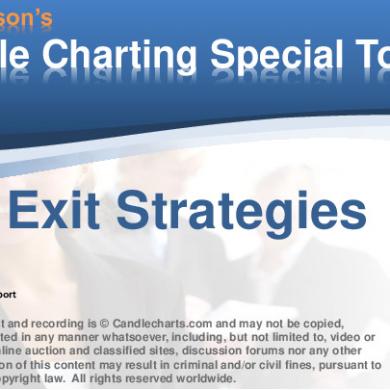
Manual
January 2021 2
Manual
January 2021 2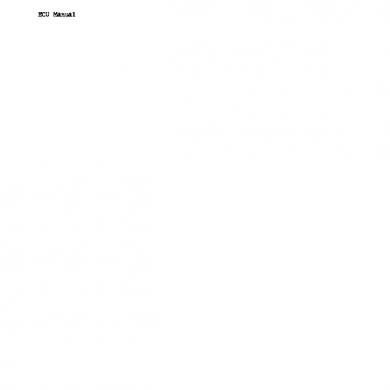
Manual
January 2021 2
Manual
March 2021 0
Manual
March 2021 2More Documents from "pinochiokindergarten980"

Keltnerpro Manual
February 2021 0
227045874-jagdwaffe-over-africa-part-i.pdf
February 2021 0
Revista Espanola De Historia Militar 030
January 2021 1
Bct8srfx1b.pdf
February 2021 3
Aerojournal_021_2011-04-05
February 2021 0