Off Cycle
This document was uploaded by user and they confirmed that they have the permission to share it. If you are author or own the copyright of this book, please report to us by using this DMCA report form. Report DMCA
Overview
Download & View Off Cycle as PDF for free.
More details
- Words: 4,809
- Pages: 17
Loading documents preview...
1
Off-Cycle Activities
1.1 Report and Variant Assignment Use In this step you will create the report (program) variants needed for off-cycle processing.
Procedure 1. Access the activity using the following navigation option: SE38 Transaction Code 2. On the ABAP Editor: Initial Screen, enter the program name In the Program field. 3. Select the Variants radio button and click on the Change button. The ABAP: Variants – Initial Screen will appear. 4. Enter the variant name in the Variant field and click on Create. 5. On the Maintain Variant: Report (report name), Variant (variant name) screen, enter the values in the field name as indicated in the tables below. 6. Once all field values have been entered, click on the Variant Attributes button. 7. On the Variant Attributes screen, enter a short description in the Meaning field. 8. Click on Save to save your variant. Repeat steps 2-8 for each of the reports listed below.
Program: RPCALCK0 (Payroll Driver (Canada)) Variant name: YKK_HR_CA_OC Variant meaning: HCMBP CA PS (payroll run) Field Name
Description
Payroll area
Defaults to blank
User Action and Values Enter K1
Radiobutton: Current Period/Other period Personnel number Payroll area Reason for payroll
Defaults to “Current Period”
Leave as-is
Defaults to blank Defaults to blank Specifies the reason why an off-cycle payroll run is performed. Payroll type, payroll identifier, offcycle payroll payment date Defaults to K000 If date entered, payroll will recalculate all employees in the applicable pay period back to this date Defaults to unchecked Defaults to unchecked
Leave blank Enter K1 Leave blank
Off-cycle payroll Payroll schema Forced retro.accounting as of
Test run (no update) Display log
Leave blank Enter YKK0 Leave blank
Leave unchecked Leave unchecked
Field Name
Description
User Action and Values Leave blank
Display log for time management additionally Display variant for log
Defaults to blank The variant name tells the payroll/time evaluation log which user settings should be used to display the log.
Leave blank
Radiobutton: Display variant Rem. Stateme/No remuneration statement
Defaults to “No remuneration statement”
Select No
remuneration statement
Program: RPCEDTK0 (Remuneration Statements) Variant name: YKK_HR_CA_OC Variant meaning: HCMBP CA PS Field Name
Description
Payroll area Radiobutton: Current Period/Other period
Defaults to blank Defaults to “Current Period” Defaults to blank Defaults to blank Defaults to blank Defaults to “KF01” Defaults to “A” Defaults to “X” Defaults to “J” Defaults to “1” Defaults to “B” Defaults to unchecked Defaults to unchecked Defaults to blank Defaults to checked Defaults to “For-period”
Personnel number Payroll area Special run Form name Print current period Print retroactive runs Layout of retroactive runs Sort retroactive runs Output language Checkbox: Print superlines Checkbox: Check ESS Number of test forms Checkbox: Output log Radiobutton: For-period/In-period/Alternative currency
User Action and Values Enter K1 Leave as-is Leave blank Enter K1 Leave blank Enter KF02 Leave as-is Enter L Enter S Leave as-is Enter A Leave as-is Leave as-is Leave as-is Checked Leave as-is
Program: RPCDTCK0 (Data Medium Exchange Preliminary Program (Canada)) Variant name: YKK_HR_CA_OC Variant meaning: HCMBP CA PS Field Name
Description
Payroll area Radiobutton: Current Period/Other period Personnel number Payroll area
Defaults to blank Defaults to “Current Period”
User Action and Values Enter K1 Leave as-is
Defaults to blank Defaults to blank
Leave blank Enter K1
Field Name
Description
Special run Wage type Payment method Checkbox: Test
Payroll form
Defaults to blank Defaults to blank Defaults to blank Indicates test or productive run. Defaults to unchecked. Flag entries in BT table with date and time of payment run Used if payment run needs to be repeated Used if payment run needs to be repeated Used if payment run needs to be repeated Parameter for calling up payroll form
Payroll form for cheque
Parameter for calling up payroll form
Checkbox: Payslip on pay advance note Payroll form for advice
Print remuneration stmt for employees receiving a transfer Parameter for calling up payroll form
Radiobutton: List/Tree (summary)/Tree (details)
Defaults to “list”
Checkbox: Set flag for transfers Repeat run: Date Repeat run: Time Checkbox: Flagged records only
User Action and Values Leave blank Leave blank Leave blank Leave unchecked Checked Leave blank Leave blank Leave blank Enter KF02/A
/L/S/1/A/ / Enter KF02/A /L/S/1/A/ / Checked Enter KF02/A
/L/S/1/A/ / Leave as-is
Program: SAPFPAYM (Payment Medium Workbench) Variant name: YKK_HR_CA_OC Variant meaning: HCMBP CA PS Field Name
Description
Program run date
Output run file from Pre DME step
User Action and Values Leave blank
Identification feature Proposal Run Only Payment Medium Format
Unique run name given during Pre DME execution
Leave blank
Used as test switch
Leave blank
Controls structure of file
Select 005
Data Medium Exchange Payment Summary Error Log Payment Document Validation Output to file system
Causes the payment medium to be output in a data medium exchange format or as a message The payment summary is only printed if this parameter is selected This indicator controls whether an error log is output. If you set this indicator the system only executes a payment if the document it is based on is available and still valid. Causes the created file to be saved in the file system of the application server and not in the TemSe in the SAP System (file for storage of temporary sequential data).
Domestic payments Canada Checked Checked Checked Checked Leave blank
Field Name
Description
User Action and Values Leave blank SAPscript Leave blank
File name Form Type Form Accompanying Letter
Complete Name for Sequential File SAPscript or PDF-based form Name for an alternative form from that defined in the system configuration.
Payment Summary Layout Screen Output
Select a payment summary layout
Leave blank
Select to output payment summary on screen
Checked
Program: RFFOUS_C (International Payment Medium – Check (with check management) Variant name: YKK_HR_CA_OC Variant meaning: HCMBP CA PS Field Name
Description
Program run date
Output run file from Pre DME step
User Action and Values Leave blank
Identification feature Proposal Run Only Paying company code Sending company code Payment methods Payment method supplement Business area House bank Account ID Check lot number Restart from check number
Unique run name given during Pre DME execution
Leave blank
Used as test switch Company code used for Payroll Disbursements
Leave blank Select 1000
Employee Company code, if different from Paying Company Code Defaults to C for check PM Supplements must be configured.
Select 1000
Delimit By Business Area Payroll Disbursement Bank Payroll Disbursement Bank account Check lot being used for checks Used if Check stock has run out, or printer has stopped.
Currency key Payment document number Print Checks
CAD Document number of the document with which the payment was posted Specify printer
Leave blank Select BANKB Select CHECK Select check lot 0001 Enter one greater that last check number. Be careful with this setting, and test it before Leave as-is Leave blank
Print payment advice notes Print payment summary
Specify printer Specify printer
Select N Leave blank
Checked Specify LOCL for printer Print Immed Unchecked Unchecked Checked Specify LOCL for printer Print Immed -
Field Name
Description
User Action and Values Unchecked Leave blank
Alternative check form Filler for digits in words Number of Sample Printouts No. of items in payment summary Payment document validation Texts in recipient's language Currency in ISO code No form summary section Do not Void any Checks
Alternative form
Void and reprint checks from payment run already printed Check Number
Used for check void process
Checked
Check number
Void reason code
Void reason code
Prerequisite to this setting is Check void process Prerequisite to this setting is Check void process
Not required with Forms F110_PRENUM_CHCK F110_RU_PLATJOSH Number of leader/sample checks
Leave blank
Can be limited to less than 9999 based upon disbursement banks criteria Requires that payment is posted to AC before check run
Defaults to 9999, change if required. Not advisable
Used for foreign language support
Leave blank
Converts Currency key to ISO currency Key
Leave blank
Form Summaries are not printed
Test this for desired results Checked
Indicator that a check number is only issued and entered in the check register for actual checks. Voided checks (sample printout, page overflow and form summary section) are not noted in the check register.
Default is 2
Program: RPCIPE00 (Posting to Accounting: Create Posting Run) Variant name: YKK_HR_CA_OC Variant meaning: HCMBP CA PS Field Name
Description
Period
Checkbox: Output log
Defaults to “1 Current Payroll Period” Defaults to blank Defaults to blank Defaults to blank Payroll type, payroll identifier, offcycle payroll payment date Indicates test, simulation or production run. Defaults to unchecked
Text on posting run
Text that you enter to give more
Payroll area Personnel number Payroll area Off-cycle Payroll Run Type of document creation
User Action and Values Leave as-is Enter K1 Leave blank Enter K1 Leave blank Enter P Leave unchecked Leave
Field Name
Description
Radiobutton: Acc. To Period Definition/Acc. To Payment Date/Manually Document date Posting variant
information on the posting run Defaults to Acc. To Period Definition Date on which original document was issued Defaults to “SAP”
User Action and Values unchecked Leave as-is
Leave blank Enter YK01
Program: RPURME00 (Evaluate Remittance (new)) Variant name: YKK_HR_CA_OC Variant meaning: HCMBP CA PS Field Name
Description
Payroll area Radiobutton: Current Period/Other period Personnel number Payroll area Off-cycle reason
Defaults to blank Defaults to “Current Period”
Off-cycle Payroll Processing HR payee type ALV control Level of detail on double click Include period info Processing option
Display log
User Action and Values Enter K1 Leave as-is
Defaults to blank Defaults to blank Specifies the reason why an off-cycle payroll run is performed Payroll type, payroll identifier, off-cycle payroll payment date Defines a category of HR payees Defaults to grid view All checkboxes marked by default
Leave blank Enter K1 Leave blank
If marked, includes period info in list output Test Mode or Production Mode
Checked
If this flag has been set the program will produce a detailed log depending on your selection criteria.
Leave blank Leave blank Leave as-is Leave as-is
Select
Production Mode Checked
Program: RPURMPK0 (Create Third-Party Remittance Posting Run) Variant name: YKK_HR_CA_OC Variant meaning: HCMBP CA PS Field Name
Description
Company Code Business Area HR payee type Due date
Company Code Business Area Defines a category of HR payees Determines when the payee must receive payment
Text on posting run
Text that you enter to give more information on the posting run
User Action and Values Enter 1000 Leave blank Leave blank Enter today’s date
3PR Posting
Field Name
Description
Posting date
Posting date
Posting variant
Parameter with additional information for document creation Date on which original document was issued
User Action and Values Enter today’s
date Document date
Enter YK02 Enter today’s
date Test Mode/Production Mode
Flag for test or production run
Download/exp. TemSe Include due date chg
If checked, the program will export the output to a TemSe file If checked, the remittance posting run log will also contain information about items that have due date changes according to their accumulator and limit Determines whether or not the HR payee items that are already posted to FI with a posting run number are to be updated. This update only happens for items that have an actual change in their due date.
Update already posting items
Select
Production Mode Unchecked
Checked Checked
Program: H99_RFF_FRAME (Main Program for Calling RFFO*_C) Variant name: YKK_HR_CA_OC_B Variant meaning: HCMBP CA PS (transfer) Field Name Progam name RFFOxxxx Variant for RFFOxxxx
Description Name of the program in the process model Name of variant
User Action and Values Enter SAPFPAYM Enter YKK_HR_CA_OC
Program: H99_RFF_FRAME (Main Program for Calling RFFO*_C) Variant name: YKK_HR_CA_OC_N Variant meaning: HCMBP CA PS (transfer) Field Name Progam name RFFOxxxx Variant for RFFOxxxx
Description Name of the program in the process model Name of variant
User Action and Values Enter RFFOUS_C Enter YKK_HR_CA_OC
Program: H99_RFF_FRAME_REP (Program for Calling RFFO*_C for Check Replacement) Variant name: YKK_HR_CA_OC Variant meaning: HCMBP CA PS Field Name Progam run date Identification feature
Description Output run file from Pre DME step Unique run name given during Pre DME execution
User Action and Values Leave blank Leave blank
1.2 Set Up Off-Cycle Reasons Use Off-cycle reasons in combination with the category and payroll type determine whether the payroll run is a regular, bonus, absence or payment in advance. Several off-cycle reasons are delivered in the SAP Best Practices for Public Sector Canada.
Procedure 1. Access the activity using one of the following navigation options: IMG Path
Payroll Payroll: Canada Off-Cycle Activities Set up off-cycle reasons
Transaction Code
SPRO
2. Choose New Entries. 3. Make the following entries and save your changes: OC Reason 0001 0002 0010 0050 0070 0080 0090
OC OC Reason Description Category OC Category Description Holiday bonus 02 Special pay Additional payment 02 Special pay Adjustment 03 Adjustment pay Regular period 'on demand' 07 On-Demand Payroll results adjustment 04 Payroll results adjustment Absence 05 Absence pay Advance payment 06 Advance payment for periods
Payroll Type A A B
On Bonus Absence Advance Demand
Other
C A
1.3 Set Up Report Variants for Off-Cycle Activities Use The system calls various reports during off-cycle payroll runs. In this IMG activity you determine which variants should be used to start the reports. Report variants have been created for delivery with the SAP Best Practices for Public Sector Canada.
Procedure 1. Access the activity using one of the following navigation options: IMG Path
Payroll Payroll: Canada Off-Cycle Activities Set up report variants for off-cycle activities
Transaction Code
SPRO
2. On the Choose Activity dialog box, double-click Set up report variants for off-cycle activities. 3. Choose New Entries. 4. Make the following entries and save your changes: Application CALC CDTC CEDT
Report RPCALCK0 RPCDTCK0 RPCEDTK0
Variant YKK_HR_CA_OCPY YKK_HR_CA_OC YKK_HR_CA_OC
1.4 Off Cycle Absence Valuation 1.4.1 Off-Cycle Reason
Assign Absences to an
Use In this step, you define the employee absence times to be valuated in an off-cycle payroll run. To do this, you assign an off-cycle reason to the absence types in question. At the start of the off-cycle payroll run, the administrator enters the off-cycle reason. The system displays for selection all the employee's absences for the absence type that is assigned to the specified off-cycle reason. Absences that are assigned to a reason other than off-cycle are not displayed.
In the SAP Best Practices for Public Sector Canada, vacation absence has been configured for off cycle payroll.
Procedure 1. Access the activity using one of the following navigation options: IMG Path
Payroll Payroll: Canada Off-Cycle Activities Off-Cycle Absence Valuation Assign absences to an off-cycle reason
Transaction Code
SPRO
2. Choose New Entries. 3. Make the following entries and save your changes: Off Cycle Reason Off Cycle Reason Name PS Grouping Absence Type Absence Type Text 0080
Absence
07
1.4.2 Valuation for Off-Cycle Activities
0100
Vacation
Set Up Absence
Use The following table indicates the configuration defined in the SAP Best Practices for Public Sector Canada for the Vacation absence used in off cycle payroll processing. In the SAP Best Practices for Public Sector Canada only off cycle indicator ‘R’ has been used for off cycle absence valuation.
Procedure 1. Access the activity using one of the following navigation options: IMG Path
Payroll Payroll: Canada Off-Cycle Activities Off-Cycle Absence Valuation Set up absence valuation for off-cycle activities
Transaction Code
SPRO
2. Choose New Entries. 3. Make the following entries and save your changes: Abs Val Valuation Grp Rule 01 01 02 02
99 99 99 99
Valuation Rule Text Vacation - Off Cycle Vacation - Off Cycle Vacation - Off Cycle Vacation - Off Cycle
Offcycle CC for Indic. Absence Paid O R O R
Pct
99
100.00
99
100.00
Wage Type Time
Pct
Time Basic Unit Pay Split
1040
100.00
RH
1040
100.00
RH
1.5 Define Default Values for Advance Payments Use If you want to remunerate employees for periods in advance, the R/3 System proposes the period for which you can next run payroll. The first period the system proposes is the next period for which payroll has not yet been run. The user defines the last period. In this step, you define the number of default periods. In the SAP Best Practices for Public Sector Canada, the numbers of advance payments allowed have been defined per payroll frequency as follows.
Procedure 1. Access the activity using one of the following navigation options: IMG Path
Payroll Payroll: Canada Off-Cycle Activities Define default values for advance payments
Transaction Code
SPRO
2. Choose New Entries. 3. Make the following entries and save your changes: Time Unit 01 02 03 04
Time Unit Name
Number of Periods
Monthly Semi-Monthly Weekly Bi-Weekly
1 2 4 4
1.6 Define Default Values for Payment Methods Use Procedure 1. Access the activity using one of the following navigation options: IMG Path
Payroll Payroll: Canada Off-Cycle Activities Define default values for payment methods
Transaction Code
SPRO
2. Choose New Entries. 3. Make the following entries and save your changes: Reason
Description off-cycle reason
IT0009
0001 0002 0010 0050 0070 0080 0090
Holiday bonus Additional payment Adjustment payment Regular period 'on demand' Payroll results adjustment Absence payment Advance payment
X X X
Check
X X X X
1.7 Verify Payment Keys Use To replace a cheque or to create a cheque instead of a bank transfer, you must be able to access the correct payment method. The following payment methods have been defined in the SAP Best Practices for Public Sector Canada.
Procedure 1. Access the activity using one of the following navigation options: IMG Path
Payroll Payroll: Canada Off-Cycle Activities Verify payment keys
Transaction Code
SPRO
2. Choose New Entries. 3. Make the following entries and save your changes: Payment Method N B E M
Payment Method Description
Payment Method
Cheque Bank Transfer Cash Payment Manual Cheque
N B M
Payment Method Description Payroll CAD Check Payment Payroll EFT CAD Payments Cash Manual Cheque
1.8 Make Settings for Cheque Printing with Manual Number Assignment Use Feature ‘PU137’ sets the default for Bank Information in the Off Cycle check processes. Feature ‘PU137’ was modified to use the SAP Best Practices for Public Sector Canada house bank as follows:
Procedure 1. Access the activity using one of the following navigation options: IMG Path
Payroll Payroll: Canada Off-Cycle Activities Make settings for cheque printing with manual number assignment
Transaction Code
PE03
2. From the Feature: Initial Screen, enter PU137 and choose Change. 3. Make the following entries and save your changes: PU137: Manual checks for off-cycle payroll D ** 07 07 07 07 10
D * B N
MOLGA &DTAKT=DB /GIRO, ZLSCH &DTAKT=BANK1/CHECK, &DTAKT=BANKB/TRANF, &DTAKT=BANK1/CHECK, &DTAKT=BANK /CHECK,
1.9 Replace Cheques Use In the SAP Best Practices for Public Sector Canada, six cheque management groupings have been defined and attached to the appropriate Payroll Administrator. Report ‘RFFOUS_C’ and variant ‘YKK_HR_CA_OC’ have been assigned to each of the cheque management groupings. Additional groupings can be created if required.
1.9.1 Grouping
Cheque Management
Use Six cheque management groupings are delivered with the SAP Best Practices for Public Sector Canada.
Procedure 1. Access the activity using one of the following navigation options: IMG Path
Payroll Payroll: Canada Off-Cycle Activities Replace cheques
Transaction Code
SPRO
2. On the Choose Activity dialog box, double-click Cheque management grouping. 3. Make the following entries and save your changes: Cheque Grouping Grouping Text 701 702 703 704 705 706
1.9.2 Variants
Group 1 Group 2 Group 3 Group 4 Group 5 Group 6
Assign Report and
Use To ensure that a cheque is booked from the correct company account, you must define the appropriate report variant. In the variants you define the company code, the house bank and the account ID. In the SAP Best Practices for Public Sector Canada the following reports and report variant are assigned:
Procedure 1. Access the activity using one of the following navigation options: IMG Path
Payroll Payroll: Canada Off-Cycle Activities Replace cheques
Transaction Code
SPRO
2. On the Choose Activity dialog box, double-click Cheque management grouping - Assign report and variants.
3. Make the following entries and save your changes:
Cheque Grouping Grouping Text 701 702 703 704 705 706
Group Group Group Group Group Group
1 2 3 4 5 6
Report
Variant
RFFOUS_C RFFOUS_C RFFOUS_C RFFOUS_C RFFOUS_C RFFOUS_C
YKK YKK YKK YKK YKK YKK
1.9.3
_HR_CA_OC _HR_CA_OC _HR_CA_OC _HR_CA_OC _HR_CA_OC _HR_CA_OC
Assigned Administrators
Use Using the subgroup for cheque management, you create the link between administrators and report variants. This ensures that the new cheque that the administrator wants to print is issued from the correct cheque lot. In the SAP Best Practices for Public Sector Canada the following Administrator assignments are delivered:
Procedure 1. Access the activity using one of the following navigation options: IMG Path
Payroll Payroll: Canada Off-Cycle Activities Replace cheques
Transaction Code
SPRO
2. On the Choose Activity dialog box, double-click Cheque management grouping - Assigned administrators.
3. Make the following entries and save your changes: Payroll Administrator Cheque Grouping Grouping Text 001 002 003 004 005 006
701 702 703 704 705 706
Group 1 Group 2 Group 3 Group 4 Group 5 Group 6
1.10 Create Process Models The following process models have been defined in the SAP Best Practices for Public Sector Canada for off cycle processing. Attribute
Process Model ID
OC OC
YKPCACRP YKPCAOCV
OC
YKPCAPOC
Title of Process Model HRBPCA Process Model, Off-Cycle Reprint Replaced Cheque HRBPCA Process Model, Off-Cycle Posting After Reversal HRBPCA Process Model, Off-Cycle Subsequent Payroll Activities
1.10.1 Subsequent Payroll Activities
Process Model for
Use In the case of off-cycle payroll, subsequent processing must include printing the remuneration statements, posting to Accounting and payment by check or bank transfer.
Procedure
1. Access the activity using one of the following navigation options: IMG Path
Payroll Payroll: Canada Off-Cycle Activities Create process models
Transaction Code
SPRO PEST (Maintenance of Process Models)
2. On the Choose Activity dialog box, double-click Maintain HR process model for subsequent payroll activities.
3. On the Maintenance of Process Models screen, process model SAPCAOC will be pre-filled in the Process Model field. Click on the Copy button. 4. In the Copy Process Model SAPCAOCV dialog box, enter YKPCAPOC in the Target Model field and click on the Copy button.
1.10.2 Payment Replacement
Process Model for
Use In the case of payment replacement, only new checks must be printed.
Procedure 1. Access the activity using one of the following navigation options: IMG Path
Payroll Payroll: Canada Off-Cycle Activities Create process models
Transaction Code
SPRO PEST (Maintenance of Process Models)
2. On the Choose Activity dialog box, double-click Maintain HR process model for payment replacement.
3. On the Maintenance of Process Models screen, process model SAPCACRP will be pre-filled in the Process Model field. Click on the Copy button. 4. In the Copy Process Model SAPCACRP dialog box, enter YKPCACRP in the Target Model field and click on the Copy button.
1.10.3 Payroll Reversal
Process Model for
Use In the case of a reversal, you only need to offset in Accounting.
Procedure 1. Access the activity using one of the following navigation options: IMG Path
Payroll Payroll: Canada Off-Cycle Activities Create process models
Transaction Code
SPRO PEST (Maintenance of Process Models)
2. On the Choose Activity dialog box, double-click Maintain HR process model for payroll reversal.
3. On the Maintenance of Process Models screen, process model SAPCAOCV will be pre-filled in the Process Model field. Click on the Copy button.
1.11 Assign Report Variants to Process Models The assignment of report variants to the process models is not delivered and must be executed manually.
1.11.1 Subsequent Payroll Activities
Process Model for
Use In the case of off-cycle payroll, subsequent processing must include printing the remuneration statements, posting to Accounting and payment by check or bank transfer.
Procedure 1. Access the activity using one of the following navigation options: IMG Path
Payroll Payroll: Canada Off-Cycle Activities Create process models
Transaction Code
SPRO PEST (Maintenance of Process Models)
2. Enter process model YKPCAPOC in the Process Model field. Click on the Change button. 3. The process model will be presented on the Maintain Process Model YKPCAPOC screen. It will include the nodes listed below: Text for Step Print form Execute posting run Evaluation by Payroll 3PR Evaluation run 3PR Posting run Pre.program DME Create pay.medium – Check Create pay. medium - Zero net advice Create pay. medium - Transfer
Program Name RPCEDTK0 RPCIPE00 RPCALCK0 RPURMU00 RPURMPK0 RPCDTCK0 H99_RFF_FRAME H99_RFF_FRAME H99_RFF_FRAME
4. You will need to delete the following 2 nodes in the process model: Text for Step Evaluation by Payroll Create pay. medium - Zero net advice
Program Name RPCALCK0 H99_RFF_FRAME
5. Click on the node to select it, then click on Delete Node. 6. In the Confirm Operation dialog box, select Delete Selected Links and Nodes and click on the green check to continue. 7. You will need to double-click on each node to maintain it. Once you double-click on a node, the Change Step dialog box will appear. For each node, in the Program tab verify the program category and enter the program variants as follows:
Program Category XEDT Print Form CIPE Execute posting run DME Pre.program DME RFF Create payment medium
Text for Step Print form Execute posting run Pre.program DME Create pay.medium – Check
Program Name RPCEDTK0 RPCIPE00 RPCDTCK0 H99_RFF_FRAME
RFF Create payment medium
Create pay. medium Transfer 3PR Evaluation run 3PR Posting run
H99_RFF_FRAME
URMU 3PR Evaluation run URMP 3PR Posting run
RPURME00 RPURMPK0
Variant YKK_HR_CA_OC YKK_HR_CA_OC YKK_HR_CA_OC YKK_HR_CA_OC_ N YKK_HR_CA_OC_ B YKK_HR_CA_OC YKK_HR_CA_OC
8. Save your entries. 9. Once the process model has been saved, click on the Activate button to activate the process model.
1.11.2 Payment Replacement
Process Model for
Use In the case of payment replacement, only new checks must be printed.
Procedure 1. Access the activity using one of the following navigation options: IMG Path
Payroll Payroll: Canada Off-Cycle Activities Create process models
Transaction Code
SPRO PEST (Maintenance of Process Models)
2. Enter process model YKPCACRP in the Process Model field. Click on the Change button. 3. The process model will be presented on the Maintain Process Model YKPCACRP screen. It will include the node listed below: Text for Step Create pay.medium
Program Name H99_RFF_FRAME
4. You will need to double-click on the node to maintain it. Once you double-click on the node, the Change Step dialog box will appear. In the Program tab verify the program category and enter the program variant as follows: Program Category RFF Create payment medium
Text for Step Create payment medium
Program Name H99_RFF_FRAME_REP
Variant YKK_HR_CA_O C
5. Save your entries. 6. Once the process model has been saved, click on the Activate button to activate the process model.
1.11.3 Payroll Reversal
Process Model for
Use In the case of a reversal, you only need to offset in Accounting.
Procedure 1. Access the activity using one of the following navigation options: IMG Path
Payroll Payroll: Canada Off-Cycle Activities Create process models
Transaction Code
SPRO PEST (Maintenance of Process Models)
2. On the Choose Activity dialog box, double-click Maintain HR process model for payroll reversal.
3. On the Maintenance of Process Models screen, process model SAPCAOCV will be pre-filled in the Process Model field. Click on the Copy button. 4. In the Copy Process Model SAPCACRP dialog box, enter YKPCAOCV in the Target Model field and click on the Copy button. 5. You will return to the Maintenance of Process Models screen. Enter process model YKPCAOCV in the Process Model field. Click on the Change button. 6. The process model will be presented on the Maintain Process Model YKPCAOCV screen. It will include the node listed below: Text for Step Execute Posting Run
Program Name RPCIPE00
7. You will need to double-click on the node to maintain it. Once you double-click on the node, the Change Step dialog box will appear. In the Program tab verify the program category and enter the program variant as follows: Program Category CIPE Execute posting run
Text for Step Execute posting run
Program Name RPCIPE00
Variant YKK_HR_CA_O C
8. Save your entries. 9. Once the process model has been saved, click on the Activate button to activate the process model.
1.12 Activate Event Type Linkage for Workflow Events Use This step must be executed prior to using any off-cycle processing in the HR Process Workbench.
Procedure 1. Access the activity using one of the following navigation options: IMG Path
Payroll Payroll: USA Background Processing with the HR Process Workbench Active event type linkage for workflow events
Transaction Code
SPRO
2. Execute the activity. 3. A message informs you that SAP R/3 has set the Type Linkage Active indicator for the appropriate entries in table SWFDVEVTY1.
Off-Cycle Activities
1.1 Report and Variant Assignment Use In this step you will create the report (program) variants needed for off-cycle processing.
Procedure 1. Access the activity using the following navigation option: SE38 Transaction Code 2. On the ABAP Editor: Initial Screen, enter the program name In the Program field. 3. Select the Variants radio button and click on the Change button. The ABAP: Variants – Initial Screen will appear. 4. Enter the variant name in the Variant field and click on Create. 5. On the Maintain Variant: Report (report name), Variant (variant name) screen, enter the values in the field name as indicated in the tables below. 6. Once all field values have been entered, click on the Variant Attributes button. 7. On the Variant Attributes screen, enter a short description in the Meaning field. 8. Click on Save to save your variant. Repeat steps 2-8 for each of the reports listed below.
Program: RPCALCK0 (Payroll Driver (Canada)) Variant name: YKK_HR_CA_OC Variant meaning: HCMBP CA PS (payroll run) Field Name
Description
Payroll area
Defaults to blank
User Action and Values Enter K1
Radiobutton: Current Period/Other period Personnel number Payroll area Reason for payroll
Defaults to “Current Period”
Leave as-is
Defaults to blank Defaults to blank Specifies the reason why an off-cycle payroll run is performed. Payroll type, payroll identifier, offcycle payroll payment date Defaults to K000 If date entered, payroll will recalculate all employees in the applicable pay period back to this date Defaults to unchecked Defaults to unchecked
Leave blank Enter K1 Leave blank
Off-cycle payroll Payroll schema Forced retro.accounting as of
Test run (no update) Display log
Leave blank Enter YKK0 Leave blank
Leave unchecked Leave unchecked
Field Name
Description
User Action and Values Leave blank
Display log for time management additionally Display variant for log
Defaults to blank The variant name tells the payroll/time evaluation log which user settings should be used to display the log.
Leave blank
Radiobutton: Display variant Rem. Stateme/No remuneration statement
Defaults to “No remuneration statement”
Select No
remuneration statement
Program: RPCEDTK0 (Remuneration Statements) Variant name: YKK_HR_CA_OC Variant meaning: HCMBP CA PS Field Name
Description
Payroll area Radiobutton: Current Period/Other period
Defaults to blank Defaults to “Current Period” Defaults to blank Defaults to blank Defaults to blank Defaults to “KF01” Defaults to “A” Defaults to “X” Defaults to “J” Defaults to “1” Defaults to “B” Defaults to unchecked Defaults to unchecked Defaults to blank Defaults to checked Defaults to “For-period”
Personnel number Payroll area Special run Form name Print current period Print retroactive runs Layout of retroactive runs Sort retroactive runs Output language Checkbox: Print superlines Checkbox: Check ESS Number of test forms Checkbox: Output log Radiobutton: For-period/In-period/Alternative currency
User Action and Values Enter K1 Leave as-is Leave blank Enter K1 Leave blank Enter KF02 Leave as-is Enter L Enter S Leave as-is Enter A Leave as-is Leave as-is Leave as-is Checked Leave as-is
Program: RPCDTCK0 (Data Medium Exchange Preliminary Program (Canada)) Variant name: YKK_HR_CA_OC Variant meaning: HCMBP CA PS Field Name
Description
Payroll area Radiobutton: Current Period/Other period Personnel number Payroll area
Defaults to blank Defaults to “Current Period”
User Action and Values Enter K1 Leave as-is
Defaults to blank Defaults to blank
Leave blank Enter K1
Field Name
Description
Special run Wage type Payment method Checkbox: Test
Payroll form
Defaults to blank Defaults to blank Defaults to blank Indicates test or productive run. Defaults to unchecked. Flag entries in BT table with date and time of payment run Used if payment run needs to be repeated Used if payment run needs to be repeated Used if payment run needs to be repeated Parameter for calling up payroll form
Payroll form for cheque
Parameter for calling up payroll form
Checkbox: Payslip on pay advance note Payroll form for advice
Print remuneration stmt for employees receiving a transfer Parameter for calling up payroll form
Radiobutton: List/Tree (summary)/Tree (details)
Defaults to “list”
Checkbox: Set flag for transfers Repeat run: Date Repeat run: Time Checkbox: Flagged records only
User Action and Values Leave blank Leave blank Leave blank Leave unchecked Checked Leave blank Leave blank Leave blank Enter KF02/A
/L/S/1/A/ / Enter KF02/A /L/S/1/A/ / Checked Enter KF02/A
/L/S/1/A/ / Leave as-is
Program: SAPFPAYM (Payment Medium Workbench) Variant name: YKK_HR_CA_OC Variant meaning: HCMBP CA PS Field Name
Description
Program run date
Output run file from Pre DME step
User Action and Values Leave blank
Identification feature Proposal Run Only Payment Medium Format
Unique run name given during Pre DME execution
Leave blank
Used as test switch
Leave blank
Controls structure of file
Select 005
Data Medium Exchange Payment Summary Error Log Payment Document Validation Output to file system
Causes the payment medium to be output in a data medium exchange format or as a message The payment summary is only printed if this parameter is selected This indicator controls whether an error log is output. If you set this indicator the system only executes a payment if the document it is based on is available and still valid. Causes the created file to be saved in the file system of the application server and not in the TemSe in the SAP System (file for storage of temporary sequential data).
Domestic payments Canada Checked Checked Checked Checked Leave blank
Field Name
Description
User Action and Values Leave blank SAPscript Leave blank
File name Form Type Form Accompanying Letter
Complete Name for Sequential File SAPscript or PDF-based form Name for an alternative form from that defined in the system configuration.
Payment Summary Layout Screen Output
Select a payment summary layout
Leave blank
Select to output payment summary on screen
Checked
Program: RFFOUS_C (International Payment Medium – Check (with check management) Variant name: YKK_HR_CA_OC Variant meaning: HCMBP CA PS Field Name
Description
Program run date
Output run file from Pre DME step
User Action and Values Leave blank
Identification feature Proposal Run Only Paying company code Sending company code Payment methods Payment method supplement Business area House bank Account ID Check lot number Restart from check number
Unique run name given during Pre DME execution
Leave blank
Used as test switch Company code used for Payroll Disbursements
Leave blank Select 1000
Employee Company code, if different from Paying Company Code Defaults to C for check PM Supplements must be configured.
Select 1000
Delimit By Business Area Payroll Disbursement Bank Payroll Disbursement Bank account Check lot being used for checks Used if Check stock has run out, or printer has stopped.
Currency key Payment document number Print Checks
CAD Document number of the document with which the payment was posted Specify printer
Leave blank Select BANKB Select CHECK Select check lot 0001 Enter one greater that last check number. Be careful with this setting, and test it before Leave as-is Leave blank
Print payment advice notes Print payment summary
Specify printer Specify printer
Select N Leave blank
Checked Specify LOCL for printer Print Immed Unchecked Unchecked Checked Specify LOCL for printer Print Immed -
Field Name
Description
User Action and Values Unchecked Leave blank
Alternative check form Filler for digits in words Number of Sample Printouts No. of items in payment summary Payment document validation Texts in recipient's language Currency in ISO code No form summary section Do not Void any Checks
Alternative form
Void and reprint checks from payment run already printed Check Number
Used for check void process
Checked
Check number
Void reason code
Void reason code
Prerequisite to this setting is Check void process Prerequisite to this setting is Check void process
Not required with Forms F110_PRENUM_CHCK F110_RU_PLATJOSH Number of leader/sample checks
Leave blank
Can be limited to less than 9999 based upon disbursement banks criteria Requires that payment is posted to AC before check run
Defaults to 9999, change if required. Not advisable
Used for foreign language support
Leave blank
Converts Currency key to ISO currency Key
Leave blank
Form Summaries are not printed
Test this for desired results Checked
Indicator that a check number is only issued and entered in the check register for actual checks. Voided checks (sample printout, page overflow and form summary section) are not noted in the check register.
Default is 2
Program: RPCIPE00 (Posting to Accounting: Create Posting Run) Variant name: YKK_HR_CA_OC Variant meaning: HCMBP CA PS Field Name
Description
Period
Checkbox: Output log
Defaults to “1 Current Payroll Period” Defaults to blank Defaults to blank Defaults to blank Payroll type, payroll identifier, offcycle payroll payment date Indicates test, simulation or production run. Defaults to unchecked
Text on posting run
Text that you enter to give more
Payroll area Personnel number Payroll area Off-cycle Payroll Run Type of document creation
User Action and Values Leave as-is Enter K1 Leave blank Enter K1 Leave blank Enter P Leave unchecked Leave
Field Name
Description
Radiobutton: Acc. To Period Definition/Acc. To Payment Date/Manually Document date Posting variant
information on the posting run Defaults to Acc. To Period Definition Date on which original document was issued Defaults to “SAP”
User Action and Values unchecked Leave as-is
Leave blank Enter YK01
Program: RPURME00 (Evaluate Remittance (new)) Variant name: YKK_HR_CA_OC Variant meaning: HCMBP CA PS Field Name
Description
Payroll area Radiobutton: Current Period/Other period Personnel number Payroll area Off-cycle reason
Defaults to blank Defaults to “Current Period”
Off-cycle Payroll Processing HR payee type ALV control Level of detail on double click Include period info Processing option
Display log
User Action and Values Enter K1 Leave as-is
Defaults to blank Defaults to blank Specifies the reason why an off-cycle payroll run is performed Payroll type, payroll identifier, off-cycle payroll payment date Defines a category of HR payees Defaults to grid view All checkboxes marked by default
Leave blank Enter K1 Leave blank
If marked, includes period info in list output Test Mode or Production Mode
Checked
If this flag has been set the program will produce a detailed log depending on your selection criteria.
Leave blank Leave blank Leave as-is Leave as-is
Select
Production Mode Checked
Program: RPURMPK0 (Create Third-Party Remittance Posting Run) Variant name: YKK_HR_CA_OC Variant meaning: HCMBP CA PS Field Name
Description
Company Code Business Area HR payee type Due date
Company Code Business Area Defines a category of HR payees Determines when the payee must receive payment
Text on posting run
Text that you enter to give more information on the posting run
User Action and Values Enter 1000 Leave blank Leave blank Enter today’s date
3PR Posting
Field Name
Description
Posting date
Posting date
Posting variant
Parameter with additional information for document creation Date on which original document was issued
User Action and Values Enter today’s
date Document date
Enter YK02 Enter today’s
date Test Mode/Production Mode
Flag for test or production run
Download/exp. TemSe Include due date chg
If checked, the program will export the output to a TemSe file If checked, the remittance posting run log will also contain information about items that have due date changes according to their accumulator and limit Determines whether or not the HR payee items that are already posted to FI with a posting run number are to be updated. This update only happens for items that have an actual change in their due date.
Update already posting items
Select
Production Mode Unchecked
Checked Checked
Program: H99_RFF_FRAME (Main Program for Calling RFFO*_C) Variant name: YKK_HR_CA_OC_B Variant meaning: HCMBP CA PS (transfer) Field Name Progam name RFFOxxxx Variant for RFFOxxxx
Description Name of the program in the process model Name of variant
User Action and Values Enter SAPFPAYM Enter YKK_HR_CA_OC
Program: H99_RFF_FRAME (Main Program for Calling RFFO*_C) Variant name: YKK_HR_CA_OC_N Variant meaning: HCMBP CA PS (transfer) Field Name Progam name RFFOxxxx Variant for RFFOxxxx
Description Name of the program in the process model Name of variant
User Action and Values Enter RFFOUS_C Enter YKK_HR_CA_OC
Program: H99_RFF_FRAME_REP (Program for Calling RFFO*_C for Check Replacement) Variant name: YKK_HR_CA_OC Variant meaning: HCMBP CA PS Field Name Progam run date Identification feature
Description Output run file from Pre DME step Unique run name given during Pre DME execution
User Action and Values Leave blank Leave blank
1.2 Set Up Off-Cycle Reasons Use Off-cycle reasons in combination with the category and payroll type determine whether the payroll run is a regular, bonus, absence or payment in advance. Several off-cycle reasons are delivered in the SAP Best Practices for Public Sector Canada.
Procedure 1. Access the activity using one of the following navigation options: IMG Path
Payroll Payroll: Canada Off-Cycle Activities Set up off-cycle reasons
Transaction Code
SPRO
2. Choose New Entries. 3. Make the following entries and save your changes: OC Reason 0001 0002 0010 0050 0070 0080 0090
OC OC Reason Description Category OC Category Description Holiday bonus 02 Special pay Additional payment 02 Special pay Adjustment 03 Adjustment pay Regular period 'on demand' 07 On-Demand Payroll results adjustment 04 Payroll results adjustment Absence 05 Absence pay Advance payment 06 Advance payment for periods
Payroll Type A A B
On Bonus Absence Advance Demand
Other
C A
1.3 Set Up Report Variants for Off-Cycle Activities Use The system calls various reports during off-cycle payroll runs. In this IMG activity you determine which variants should be used to start the reports. Report variants have been created for delivery with the SAP Best Practices for Public Sector Canada.
Procedure 1. Access the activity using one of the following navigation options: IMG Path
Payroll Payroll: Canada Off-Cycle Activities Set up report variants for off-cycle activities
Transaction Code
SPRO
2. On the Choose Activity dialog box, double-click Set up report variants for off-cycle activities. 3. Choose New Entries. 4. Make the following entries and save your changes: Application CALC CDTC CEDT
Report RPCALCK0 RPCDTCK0 RPCEDTK0
Variant YKK_HR_CA_OCPY YKK_HR_CA_OC YKK_HR_CA_OC
1.4 Off Cycle Absence Valuation 1.4.1 Off-Cycle Reason
Assign Absences to an
Use In this step, you define the employee absence times to be valuated in an off-cycle payroll run. To do this, you assign an off-cycle reason to the absence types in question. At the start of the off-cycle payroll run, the administrator enters the off-cycle reason. The system displays for selection all the employee's absences for the absence type that is assigned to the specified off-cycle reason. Absences that are assigned to a reason other than off-cycle are not displayed.
In the SAP Best Practices for Public Sector Canada, vacation absence has been configured for off cycle payroll.
Procedure 1. Access the activity using one of the following navigation options: IMG Path
Payroll Payroll: Canada Off-Cycle Activities Off-Cycle Absence Valuation Assign absences to an off-cycle reason
Transaction Code
SPRO
2. Choose New Entries. 3. Make the following entries and save your changes: Off Cycle Reason Off Cycle Reason Name PS Grouping Absence Type Absence Type Text 0080
Absence
07
1.4.2 Valuation for Off-Cycle Activities
0100
Vacation
Set Up Absence
Use The following table indicates the configuration defined in the SAP Best Practices for Public Sector Canada for the Vacation absence used in off cycle payroll processing. In the SAP Best Practices for Public Sector Canada only off cycle indicator ‘R’ has been used for off cycle absence valuation.
Procedure 1. Access the activity using one of the following navigation options: IMG Path
Payroll Payroll: Canada Off-Cycle Activities Off-Cycle Absence Valuation Set up absence valuation for off-cycle activities
Transaction Code
SPRO
2. Choose New Entries. 3. Make the following entries and save your changes: Abs Val Valuation Grp Rule 01 01 02 02
99 99 99 99
Valuation Rule Text Vacation - Off Cycle Vacation - Off Cycle Vacation - Off Cycle Vacation - Off Cycle
Offcycle CC for Indic. Absence Paid O R O R
Pct
99
100.00
99
100.00
Wage Type Time
Pct
Time Basic Unit Pay Split
1040
100.00
RH
1040
100.00
RH
1.5 Define Default Values for Advance Payments Use If you want to remunerate employees for periods in advance, the R/3 System proposes the period for which you can next run payroll. The first period the system proposes is the next period for which payroll has not yet been run. The user defines the last period. In this step, you define the number of default periods. In the SAP Best Practices for Public Sector Canada, the numbers of advance payments allowed have been defined per payroll frequency as follows.
Procedure 1. Access the activity using one of the following navigation options: IMG Path
Payroll Payroll: Canada Off-Cycle Activities Define default values for advance payments
Transaction Code
SPRO
2. Choose New Entries. 3. Make the following entries and save your changes: Time Unit 01 02 03 04
Time Unit Name
Number of Periods
Monthly Semi-Monthly Weekly Bi-Weekly
1 2 4 4
1.6 Define Default Values for Payment Methods Use Procedure 1. Access the activity using one of the following navigation options: IMG Path
Payroll Payroll: Canada Off-Cycle Activities Define default values for payment methods
Transaction Code
SPRO
2. Choose New Entries. 3. Make the following entries and save your changes: Reason
Description off-cycle reason
IT0009
0001 0002 0010 0050 0070 0080 0090
Holiday bonus Additional payment Adjustment payment Regular period 'on demand' Payroll results adjustment Absence payment Advance payment
X X X
Check
X X X X
1.7 Verify Payment Keys Use To replace a cheque or to create a cheque instead of a bank transfer, you must be able to access the correct payment method. The following payment methods have been defined in the SAP Best Practices for Public Sector Canada.
Procedure 1. Access the activity using one of the following navigation options: IMG Path
Payroll Payroll: Canada Off-Cycle Activities Verify payment keys
Transaction Code
SPRO
2. Choose New Entries. 3. Make the following entries and save your changes: Payment Method N B E M
Payment Method Description
Payment Method
Cheque Bank Transfer Cash Payment Manual Cheque
N B M
Payment Method Description Payroll CAD Check Payment Payroll EFT CAD Payments Cash Manual Cheque
1.8 Make Settings for Cheque Printing with Manual Number Assignment Use Feature ‘PU137’ sets the default for Bank Information in the Off Cycle check processes. Feature ‘PU137’ was modified to use the SAP Best Practices for Public Sector Canada house bank as follows:
Procedure 1. Access the activity using one of the following navigation options: IMG Path
Payroll Payroll: Canada Off-Cycle Activities Make settings for cheque printing with manual number assignment
Transaction Code
PE03
2. From the Feature: Initial Screen, enter PU137 and choose Change. 3. Make the following entries and save your changes: PU137: Manual checks for off-cycle payroll D ** 07 07 07 07 10
D * B N
MOLGA &DTAKT=DB /GIRO, ZLSCH &DTAKT=BANK1/CHECK, &DTAKT=BANKB/TRANF, &DTAKT=BANK1/CHECK, &DTAKT=BANK /CHECK,
1.9 Replace Cheques Use In the SAP Best Practices for Public Sector Canada, six cheque management groupings have been defined and attached to the appropriate Payroll Administrator. Report ‘RFFOUS_C’ and variant ‘YKK_HR_CA_OC’ have been assigned to each of the cheque management groupings. Additional groupings can be created if required.
1.9.1 Grouping
Cheque Management
Use Six cheque management groupings are delivered with the SAP Best Practices for Public Sector Canada.
Procedure 1. Access the activity using one of the following navigation options: IMG Path
Payroll Payroll: Canada Off-Cycle Activities Replace cheques
Transaction Code
SPRO
2. On the Choose Activity dialog box, double-click Cheque management grouping. 3. Make the following entries and save your changes: Cheque Grouping Grouping Text 701 702 703 704 705 706
1.9.2 Variants
Group 1 Group 2 Group 3 Group 4 Group 5 Group 6
Assign Report and
Use To ensure that a cheque is booked from the correct company account, you must define the appropriate report variant. In the variants you define the company code, the house bank and the account ID. In the SAP Best Practices for Public Sector Canada the following reports and report variant are assigned:
Procedure 1. Access the activity using one of the following navigation options: IMG Path
Payroll Payroll: Canada Off-Cycle Activities Replace cheques
Transaction Code
SPRO
2. On the Choose Activity dialog box, double-click Cheque management grouping - Assign report and variants.
3. Make the following entries and save your changes:
Cheque Grouping Grouping Text 701 702 703 704 705 706
Group Group Group Group Group Group
1 2 3 4 5 6
Report
Variant
RFFOUS_C RFFOUS_C RFFOUS_C RFFOUS_C RFFOUS_C RFFOUS_C
YKK YKK YKK YKK YKK YKK
1.9.3
_HR_CA_OC _HR_CA_OC _HR_CA_OC _HR_CA_OC _HR_CA_OC _HR_CA_OC
Assigned Administrators
Use Using the subgroup for cheque management, you create the link between administrators and report variants. This ensures that the new cheque that the administrator wants to print is issued from the correct cheque lot. In the SAP Best Practices for Public Sector Canada the following Administrator assignments are delivered:
Procedure 1. Access the activity using one of the following navigation options: IMG Path
Payroll Payroll: Canada Off-Cycle Activities Replace cheques
Transaction Code
SPRO
2. On the Choose Activity dialog box, double-click Cheque management grouping - Assigned administrators.
3. Make the following entries and save your changes: Payroll Administrator Cheque Grouping Grouping Text 001 002 003 004 005 006
701 702 703 704 705 706
Group 1 Group 2 Group 3 Group 4 Group 5 Group 6
1.10 Create Process Models The following process models have been defined in the SAP Best Practices for Public Sector Canada for off cycle processing. Attribute
Process Model ID
OC OC
YKPCACRP YKPCAOCV
OC
YKPCAPOC
Title of Process Model HRBPCA Process Model, Off-Cycle Reprint Replaced Cheque HRBPCA Process Model, Off-Cycle Posting After Reversal HRBPCA Process Model, Off-Cycle Subsequent Payroll Activities
1.10.1 Subsequent Payroll Activities
Process Model for
Use In the case of off-cycle payroll, subsequent processing must include printing the remuneration statements, posting to Accounting and payment by check or bank transfer.
Procedure
1. Access the activity using one of the following navigation options: IMG Path
Payroll Payroll: Canada Off-Cycle Activities Create process models
Transaction Code
SPRO PEST (Maintenance of Process Models)
2. On the Choose Activity dialog box, double-click Maintain HR process model for subsequent payroll activities.
3. On the Maintenance of Process Models screen, process model SAPCAOC will be pre-filled in the Process Model field. Click on the Copy button. 4. In the Copy Process Model SAPCAOCV dialog box, enter YKPCAPOC in the Target Model field and click on the Copy button.
1.10.2 Payment Replacement
Process Model for
Use In the case of payment replacement, only new checks must be printed.
Procedure 1. Access the activity using one of the following navigation options: IMG Path
Payroll Payroll: Canada Off-Cycle Activities Create process models
Transaction Code
SPRO PEST (Maintenance of Process Models)
2. On the Choose Activity dialog box, double-click Maintain HR process model for payment replacement.
3. On the Maintenance of Process Models screen, process model SAPCACRP will be pre-filled in the Process Model field. Click on the Copy button. 4. In the Copy Process Model SAPCACRP dialog box, enter YKPCACRP in the Target Model field and click on the Copy button.
1.10.3 Payroll Reversal
Process Model for
Use In the case of a reversal, you only need to offset in Accounting.
Procedure 1. Access the activity using one of the following navigation options: IMG Path
Payroll Payroll: Canada Off-Cycle Activities Create process models
Transaction Code
SPRO PEST (Maintenance of Process Models)
2. On the Choose Activity dialog box, double-click Maintain HR process model for payroll reversal.
3. On the Maintenance of Process Models screen, process model SAPCAOCV will be pre-filled in the Process Model field. Click on the Copy button.
1.11 Assign Report Variants to Process Models The assignment of report variants to the process models is not delivered and must be executed manually.
1.11.1 Subsequent Payroll Activities
Process Model for
Use In the case of off-cycle payroll, subsequent processing must include printing the remuneration statements, posting to Accounting and payment by check or bank transfer.
Procedure 1. Access the activity using one of the following navigation options: IMG Path
Payroll Payroll: Canada Off-Cycle Activities Create process models
Transaction Code
SPRO PEST (Maintenance of Process Models)
2. Enter process model YKPCAPOC in the Process Model field. Click on the Change button. 3. The process model will be presented on the Maintain Process Model YKPCAPOC screen. It will include the nodes listed below: Text for Step Print form Execute posting run Evaluation by Payroll 3PR Evaluation run 3PR Posting run Pre.program DME Create pay.medium – Check Create pay. medium - Zero net advice Create pay. medium - Transfer
Program Name RPCEDTK0 RPCIPE00 RPCALCK0 RPURMU00 RPURMPK0 RPCDTCK0 H99_RFF_FRAME H99_RFF_FRAME H99_RFF_FRAME
4. You will need to delete the following 2 nodes in the process model: Text for Step Evaluation by Payroll Create pay. medium - Zero net advice
Program Name RPCALCK0 H99_RFF_FRAME
5. Click on the node to select it, then click on Delete Node. 6. In the Confirm Operation dialog box, select Delete Selected Links and Nodes and click on the green check to continue. 7. You will need to double-click on each node to maintain it. Once you double-click on a node, the Change Step dialog box will appear. For each node, in the Program tab verify the program category and enter the program variants as follows:
Program Category XEDT Print Form CIPE Execute posting run DME Pre.program DME RFF Create payment medium
Text for Step Print form Execute posting run Pre.program DME Create pay.medium – Check
Program Name RPCEDTK0 RPCIPE00 RPCDTCK0 H99_RFF_FRAME
RFF Create payment medium
Create pay. medium Transfer 3PR Evaluation run 3PR Posting run
H99_RFF_FRAME
URMU 3PR Evaluation run URMP 3PR Posting run
RPURME00 RPURMPK0
Variant YKK_HR_CA_OC YKK_HR_CA_OC YKK_HR_CA_OC YKK_HR_CA_OC_ N YKK_HR_CA_OC_ B YKK_HR_CA_OC YKK_HR_CA_OC
8. Save your entries. 9. Once the process model has been saved, click on the Activate button to activate the process model.
1.11.2 Payment Replacement
Process Model for
Use In the case of payment replacement, only new checks must be printed.
Procedure 1. Access the activity using one of the following navigation options: IMG Path
Payroll Payroll: Canada Off-Cycle Activities Create process models
Transaction Code
SPRO PEST (Maintenance of Process Models)
2. Enter process model YKPCACRP in the Process Model field. Click on the Change button. 3. The process model will be presented on the Maintain Process Model YKPCACRP screen. It will include the node listed below: Text for Step Create pay.medium
Program Name H99_RFF_FRAME
4. You will need to double-click on the node to maintain it. Once you double-click on the node, the Change Step dialog box will appear. In the Program tab verify the program category and enter the program variant as follows: Program Category RFF Create payment medium
Text for Step Create payment medium
Program Name H99_RFF_FRAME_REP
Variant YKK_HR_CA_O C
5. Save your entries. 6. Once the process model has been saved, click on the Activate button to activate the process model.
1.11.3 Payroll Reversal
Process Model for
Use In the case of a reversal, you only need to offset in Accounting.
Procedure 1. Access the activity using one of the following navigation options: IMG Path
Payroll Payroll: Canada Off-Cycle Activities Create process models
Transaction Code
SPRO PEST (Maintenance of Process Models)
2. On the Choose Activity dialog box, double-click Maintain HR process model for payroll reversal.
3. On the Maintenance of Process Models screen, process model SAPCAOCV will be pre-filled in the Process Model field. Click on the Copy button. 4. In the Copy Process Model SAPCACRP dialog box, enter YKPCAOCV in the Target Model field and click on the Copy button. 5. You will return to the Maintenance of Process Models screen. Enter process model YKPCAOCV in the Process Model field. Click on the Change button. 6. The process model will be presented on the Maintain Process Model YKPCAOCV screen. It will include the node listed below: Text for Step Execute Posting Run
Program Name RPCIPE00
7. You will need to double-click on the node to maintain it. Once you double-click on the node, the Change Step dialog box will appear. In the Program tab verify the program category and enter the program variant as follows: Program Category CIPE Execute posting run
Text for Step Execute posting run
Program Name RPCIPE00
Variant YKK_HR_CA_O C
8. Save your entries. 9. Once the process model has been saved, click on the Activate button to activate the process model.
1.12 Activate Event Type Linkage for Workflow Events Use This step must be executed prior to using any off-cycle processing in the HR Process Workbench.
Procedure 1. Access the activity using one of the following navigation options: IMG Path
Payroll Payroll: USA Background Processing with the HR Process Workbench Active event type linkage for workflow events
Transaction Code
SPRO
2. Execute the activity. 3. A message informs you that SAP R/3 has set the Type Linkage Active indicator for the appropriate entries in table SWFDVEVTY1.
Related Documents

Off Cycle
January 2021 1
Fb1 - Off-cycle Payroll Processing: Process Diagram
January 2021 1
How To Process Off Cycle In Sap
January 2021 3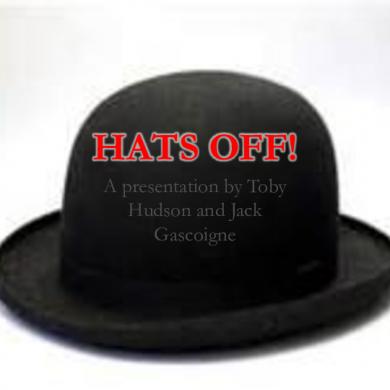
Hats Off!
January 2021 3
Off Leak
January 2021 1
Accounting Cycle
January 2021 1More Documents from "Leslie Sparks"

Off Cycle
January 2021 1
Overtime Pcr
January 2021 2
Slides Serviceon Element Manager
February 2021 2
Volume 1 - General_v1-ch03-basis Of Design
March 2021 0
Nasp_osha Construction 30 H
January 2021 3